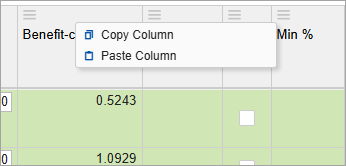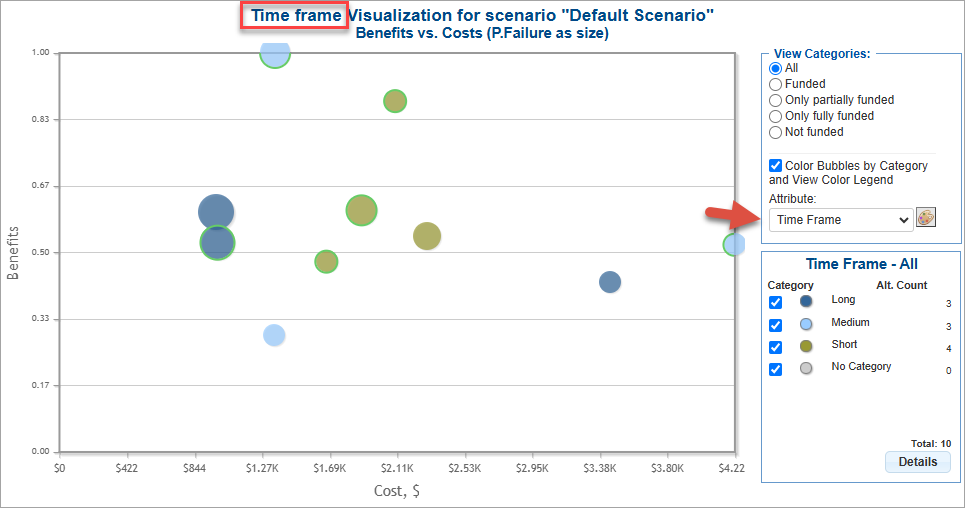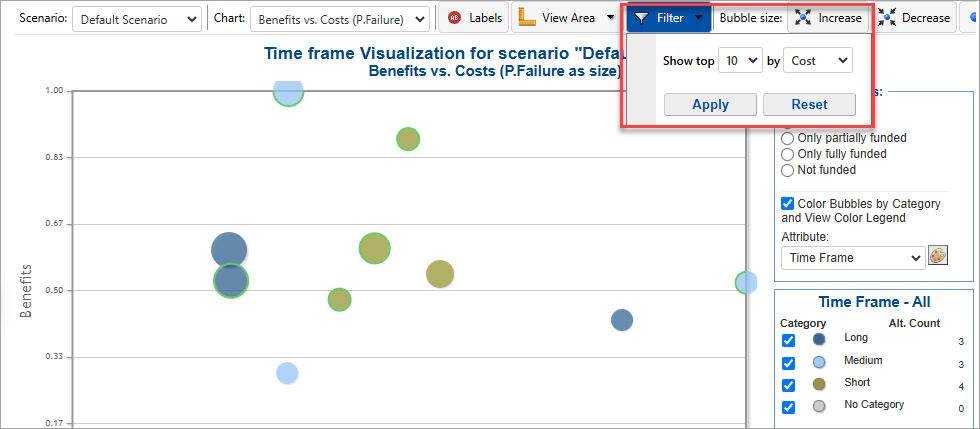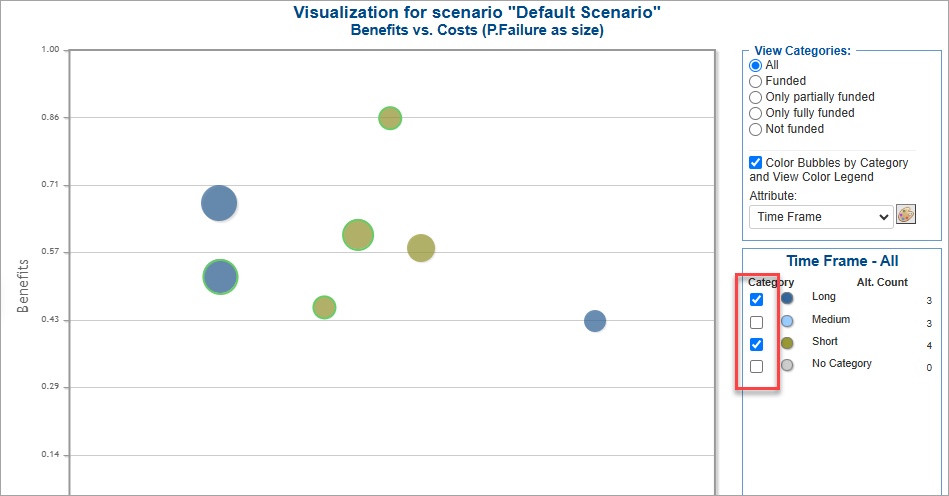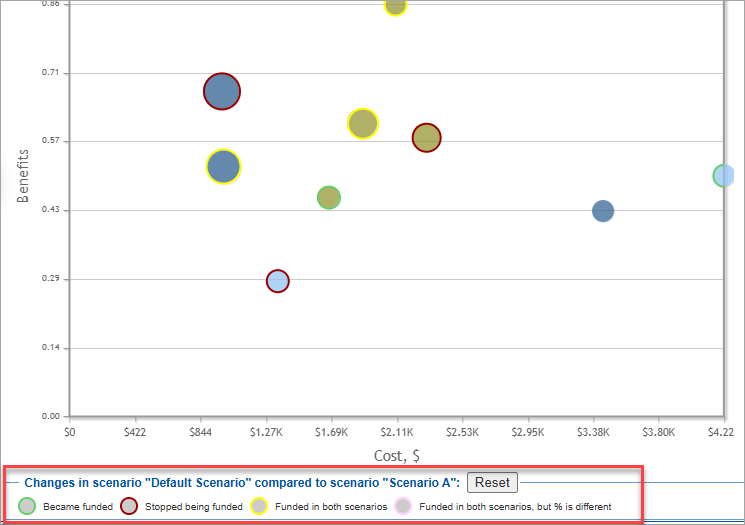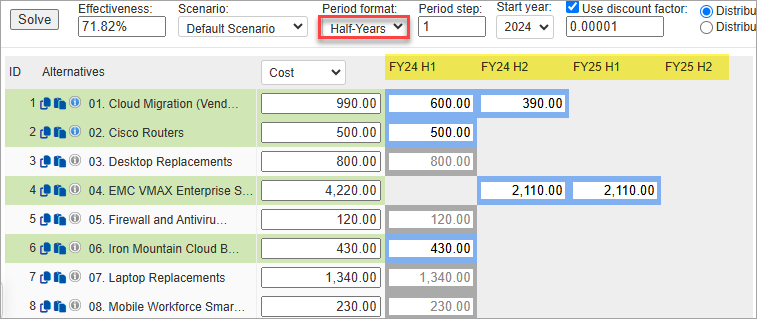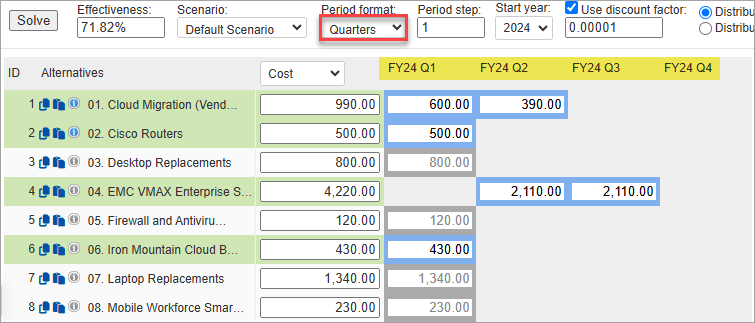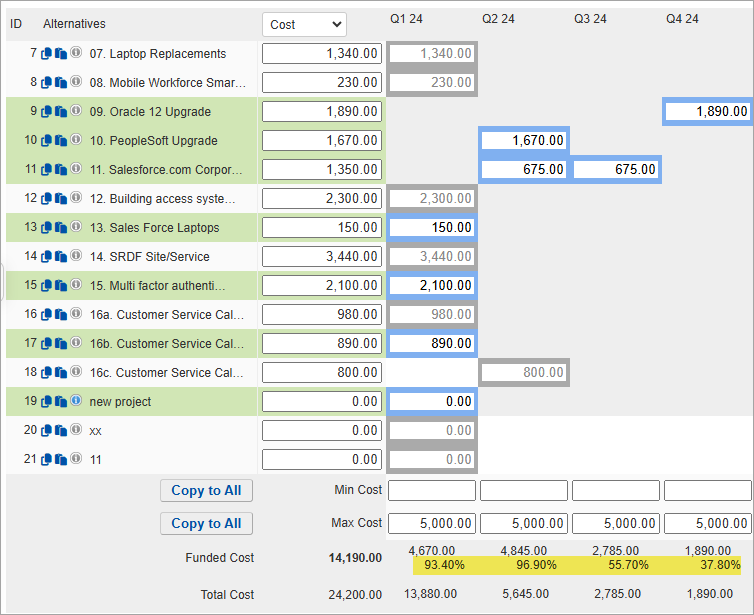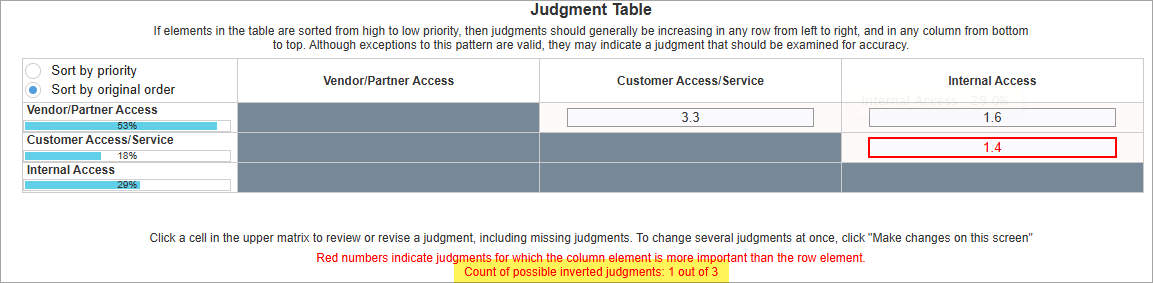Summary of Changes: In this release, we are excited to introduce you to the following new functionalities and improvements:
- Portfolio Canvas Enhancements (Comments, Pagination, and Copy/Paste Min%)
- Visualization Enhancements (Heading, Filter, Select/Deselect Categories and Legend)
- Support multiple model upload
- Add or remove multiple participants to or from groups
- Copy and paste Attributes and Groups
- Objectives Hierarchy View box orientation
- Assign the invited user to a template (copy) of the model
- Create groups based on the inconsistency Reports filter
- Time Periods screen Enhancements
- PPM: Half-Year and Quarter-Year Format
- PPM: %Funded on Time Period Results
- UI enhancements
- Use "Two-step evaluation mode" for verbal multi-pairwise judgments
- Edit the "Intensity Name" label
- Judgment Matrix - count of possible inverted judgments
- Hide Users with restricted roles in TeamTime meeting
Other minor changes and enhancements include:
- Model Title field
- Print Model description
- Charts Scrolling
- Freeze column in the Synthesize Grid
- Added Count on Participants screen
- Update Goal node from CS
- Copy Hyperlinks as Rich Texts
- Menu and Heading changes
Portfolio Canvas Enhancements (Comments, Wrapping, Pagination, and Copy/Paste Min%)
We have made the following enhancements to the Portfolio Canvas page:
- Added Comments column where the Project Manager can add notes, descriptions, and other details for the corresponding alternative.

- Added pagination to enhance performance for models with many alternatives, limiting to 200 alternatives per page.

- Allow to copy and paste on the Min% column
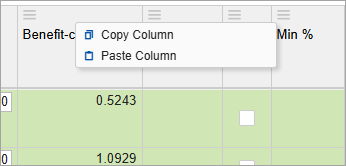
Visualization Enhancements (Heading, Filter, Select/Deselect Categories and Legend)
- Added the selected category to the heading
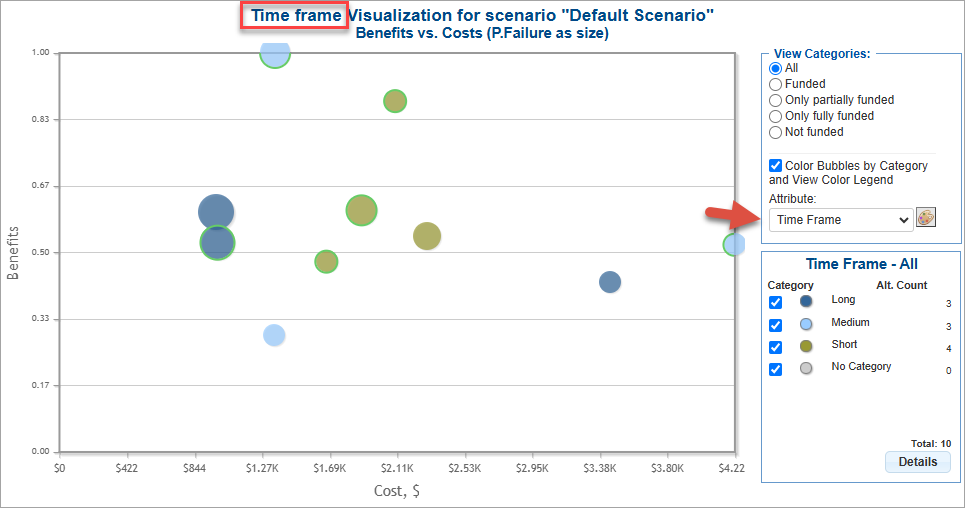
- Added Top N filter by Cost or Benefit
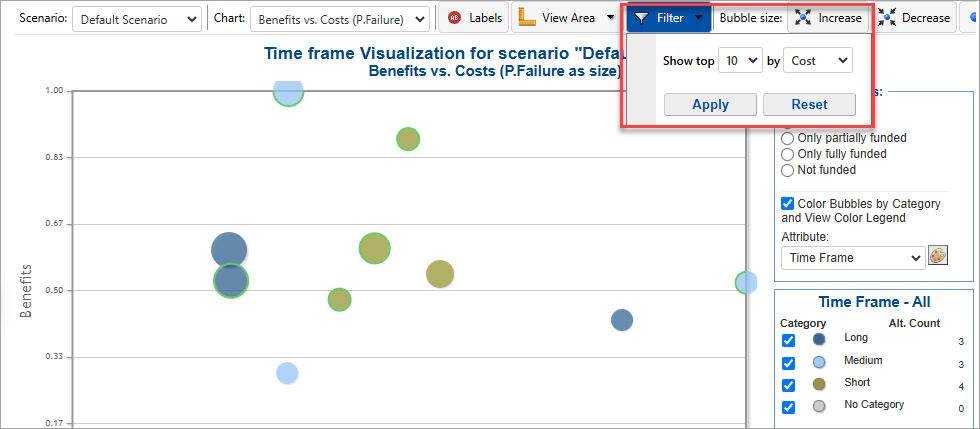
- Select/Deselect Categories
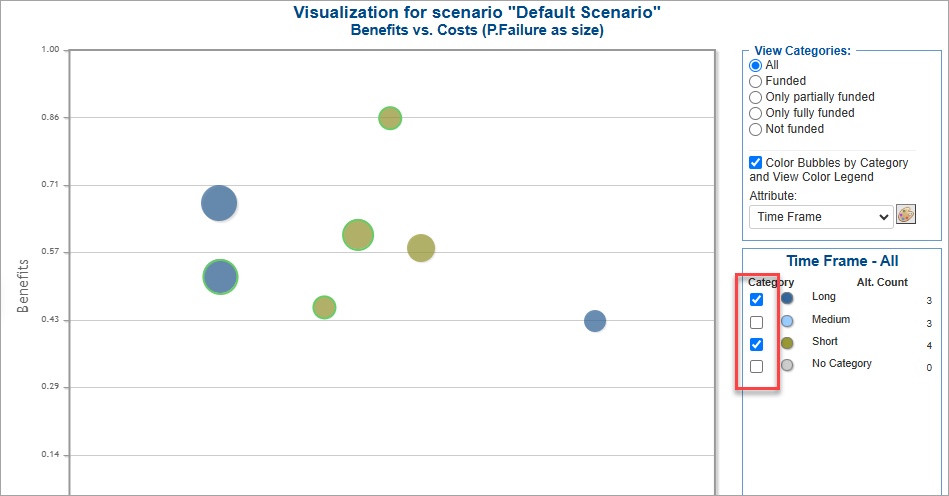
- Improved Legend
- Added a default legend for Funded/Partially Funded and Not Funded options. Previously, the legend is only displayed when switching to another scenario

- The scenario comparison legend now matches the bubbles, and a Reset option has been added to clear the comparison.
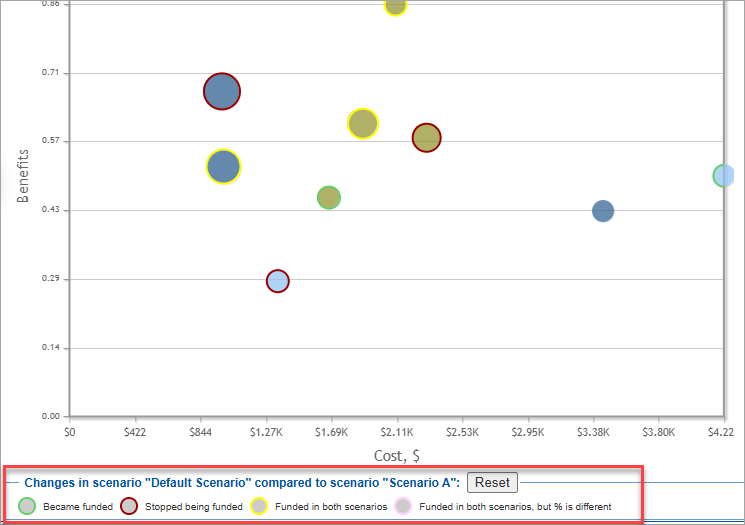
- Added a default legend for Funded/Partially Funded and Not Funded options. Previously, the legend is only displayed when switching to another scenario
Add or remove multiple participants to or from groups
The Project Manager can now select multiple participants and assign or remove them to or from groups. This feature is helpful as it eliminates the need to handle participant group assignments one by one.
To do this, simply:
- select the participants to add or remove to or from a group
- click the user assignment button at the top and select/deselect the group
- the group assignment will then be reflected in the Groups column.

Support multiple model upload
We now allow uploading multiple Comparion models at once (multiple AHPS files compressed into a .zip file).
From the Comparion models list page, select and download multiple AHPS models. Comparion will download the models in a .zip file, which can later be uploaded back using the "New from file" option.

You can also manually compress the AHPS files into a .zip format using any compression software,
Copy and paste the Attributes and Groups columns
Attributes and group assignments can now be copied from one column (or external source) to another, using values such as "true" or "false".

Objectives Hierarchy View box orientation
The Objectives Hierarchy boxes can now be displayed vertically instead of horizontally, depending on the box size, as specified in the Preferences.

Create groups based on the Inconsistency Reports filter
The Project Manager can now create a participants' group based on the filtered list from the Inconsistency Report.
For example, if a filter is created for an inconsistency ratio > 0.2, clicking "Create Group" will generate a group with the filtered users.

Time Periods screen Enhancements
- PPM: Added Half-Years and Quarters Format on the Time periods screens
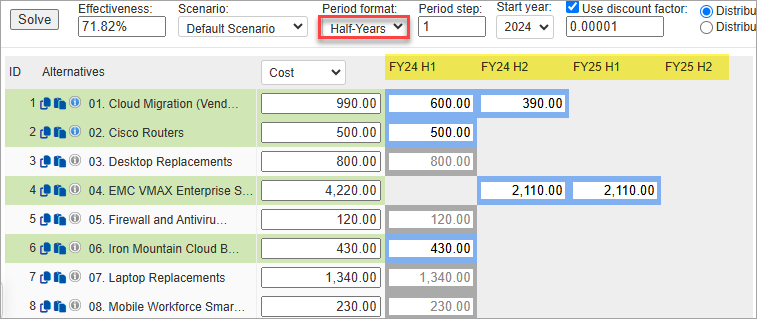
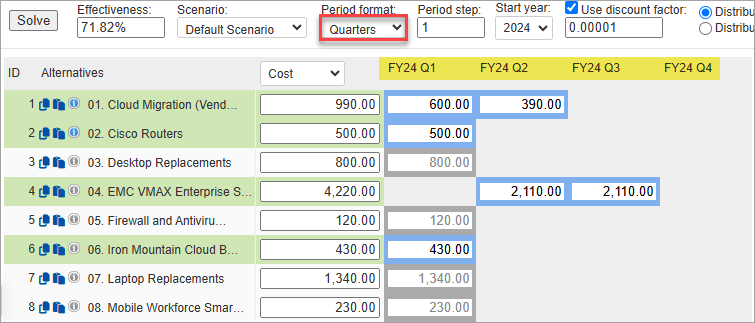
- PPM: Added %Funded on the Time Period Results given the specified Max limit
- %Funded = (Funded/Max) x100
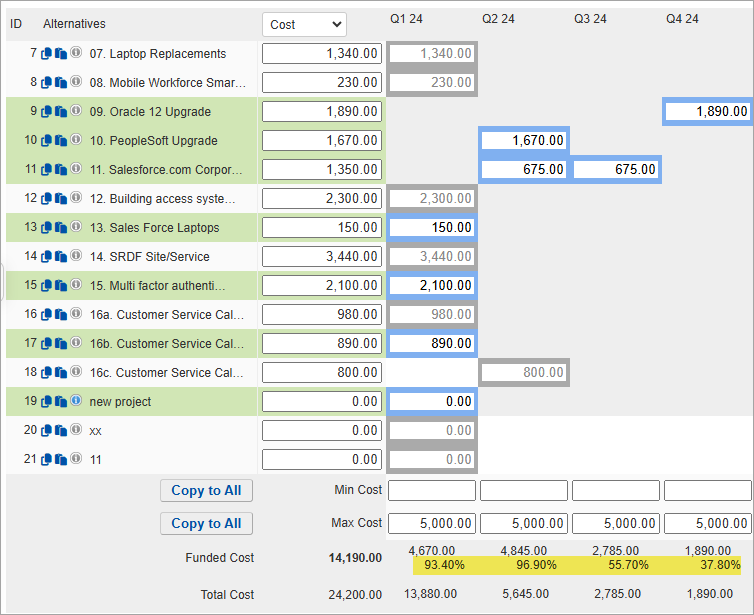
- %Funded = (Funded/Max) x100
- Freeze the first column and title row for better scrolling. Added Search, and adjusted the column width.
Use "Two-step evaluation mode" for verbal multi-pairwise judgments
Added "two-step evaluation mode" for multi-PW verbal evaluation. The user must first select which side (left, right -- or equal). After choosing the left or right side, the user will then select the verbal intensity. This feature assists users who have difficulty and tend to enter judgments on the wrong side

Edit Rating Intensity Name label
The Project Manager can now customize the wording for Rating Intensity (the default is "Intensity Name") using the rating scale editor. These changes will be reflected in the evaluation.

Judgment Matrix - Count of possible inverted judgments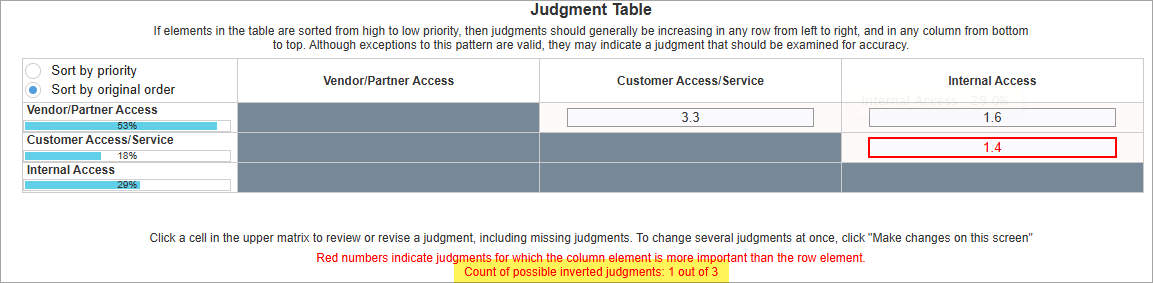
Hide Users with Restricted roles in TeamTime meeting
We added an option to hide the users with restricted roles on the Teamtime meeting.
The option is available on the Start/Stop meeting page:

and during the meeting from the TeamTime settings:

When this option is off, the restricted users are displayed with a red color:
and will be hidden when it is enabled:

Other minor changes and enhancements include:
Model Title field
We've added a Model Title field. By default, when creating a new model, the Model title is the same as the Model name.

In future releases, we will work on using the model title as the heading of the results screens.
Print Model Description
Added print option on the model description page

Charts Scrolling
We now allow scrolling on the charts bar to ensure that the specified font size is maintained. The Project Manager can still select auto font size to fit the chart to the screen. Previously, texts were automatically adjusted regardless of whether the auto font size was enabled

Freeze column in the Synthesize Grid
The user and group columns can now be frozen to the left or right of the grid. This feature is helpful for comparing results.

Added Count on the Participants screen
We have added the total count of participants and participants within a group.

Update Goal name on CS meeting
We have added an inline editor to the Collaborative Brainstorming feature to remind users to edit and more easily rename the Goal node.

Copy Hyperlinks as Rich Texts
We have added another copy function that includes HTML tags/code to ensure proper formatting when pasted into a rich text editor.

Sample copied link:
<a href='https://comparion.expertchoice.com/?passcode=1234-5678'>IT Portfolio Optimization Demonstration Model</a>When pasted into a rich text editor, it will appear as: IT Portfolio Optimization Demonstration Model
Menu and Heading changes
- Renamed "TeamTime Brainstorming" to "Collaborative Brainstorming"
- Renamed the "Participants" page to "Participants and Groups "
- Added Heading on the Alternatives and Objectives pages
- Hide the "Close browser or tab" option on the "after collect input" settings