We have flexible ways to assign colors to Alternatives and Objectives.
Custom Color
Custom color is assigned to alternatives and objectives individually. Custom colors are defined from the Define Model > Alternatives page

and Synthesize screens.
From the Alternative/Objectives Grids, click the alternative or objective priority bar, and then choose a color from the color picker:

From Sensitivities, click an alternative or objective bar to open the same color picker.

Click Reset to revert to the default color assignment.
Color Palletes
Color Palettes are predefined sets of colors for all the alternatives and objectives.
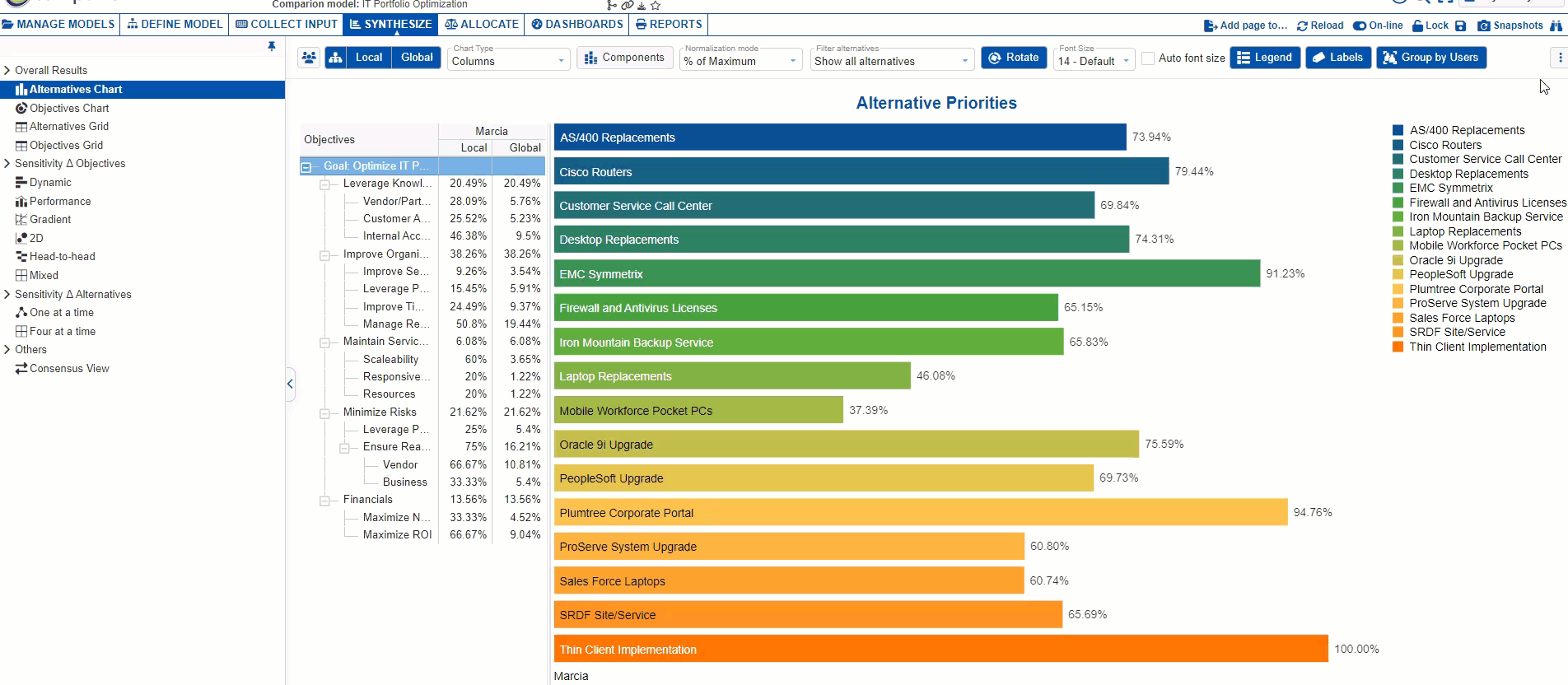
The Color Palette setting is available on the Synthesize screens (Charts, Grid, Sensitivities).

You can add, edit, and delete colors on existing palettes. Hover over a color and the options will be displayed as below.

You can duplicate and delete palettes.

By default, the custom color overrides the color palettes.
Check  to hide the custom colors and use only the color palettes
to hide the custom colors and use only the color palettes
Check  to adjust to high contrast, this is useful for light color palettes.
to adjust to high contrast, this is useful for light color palettes.
You can reset all the custom colors by clicking 
