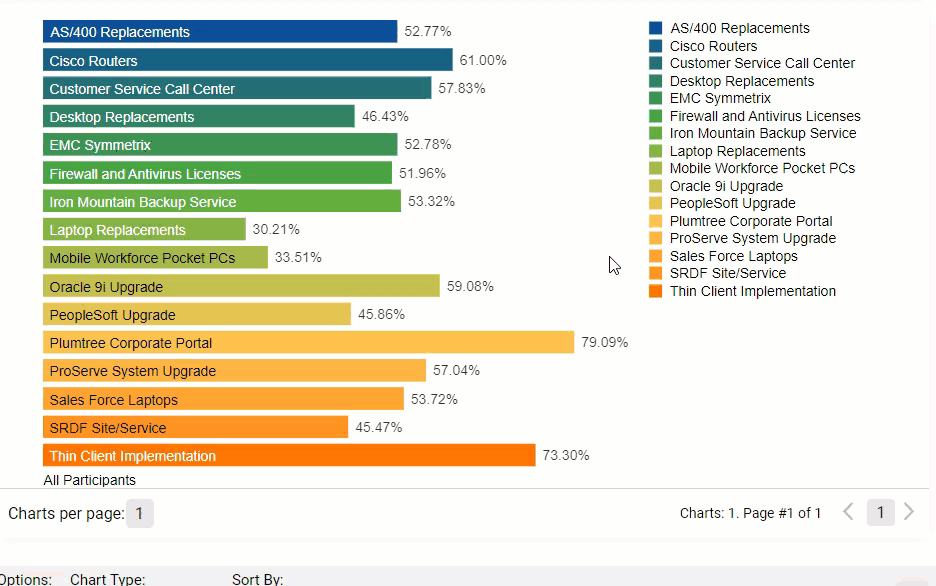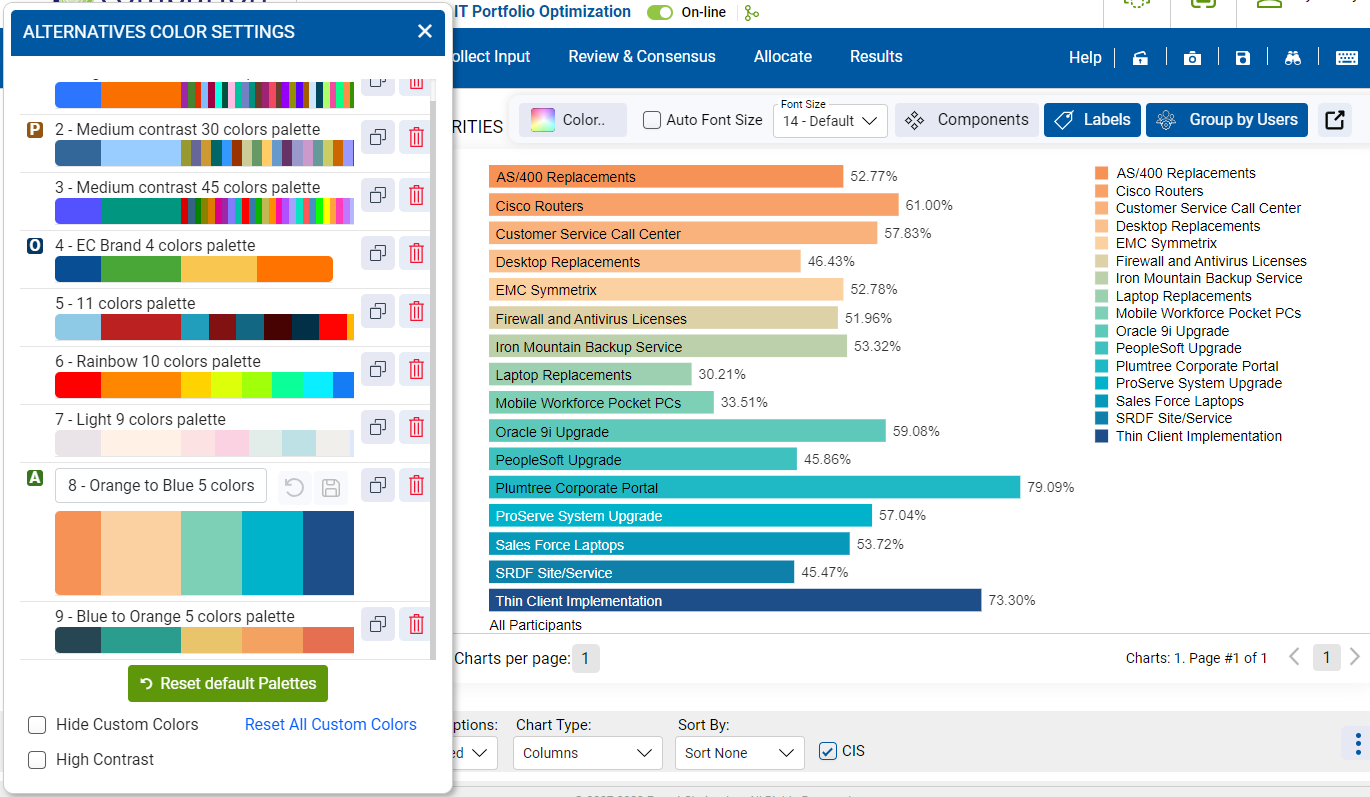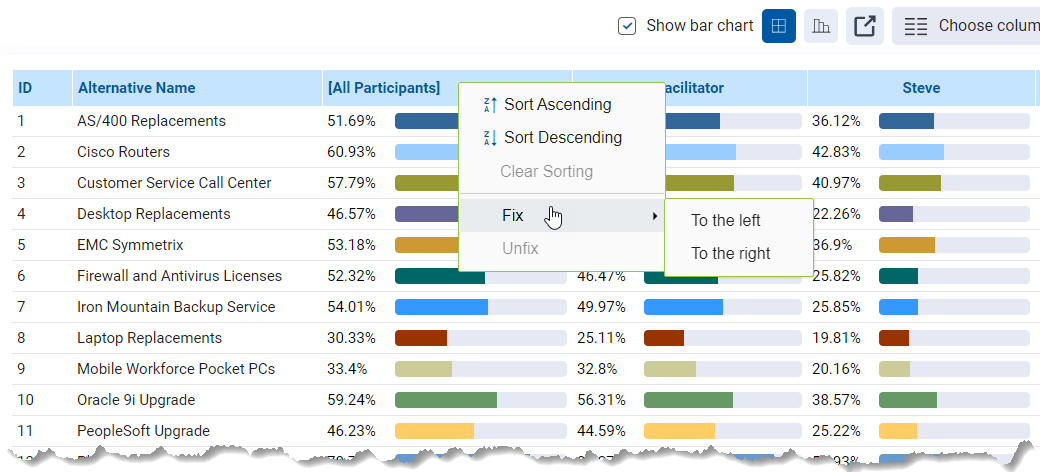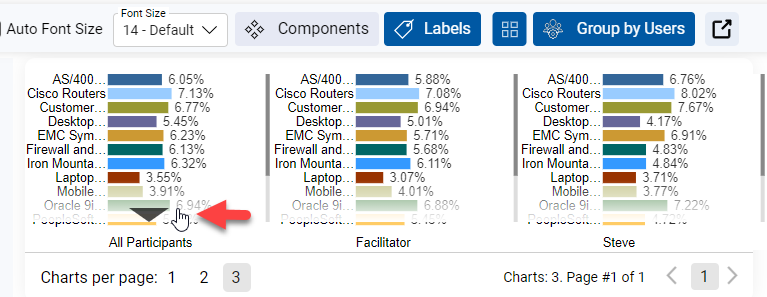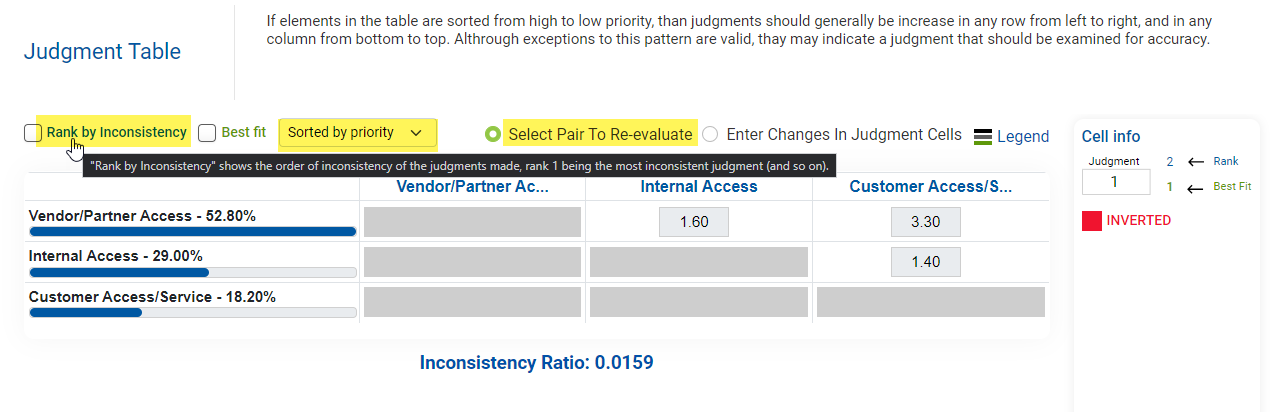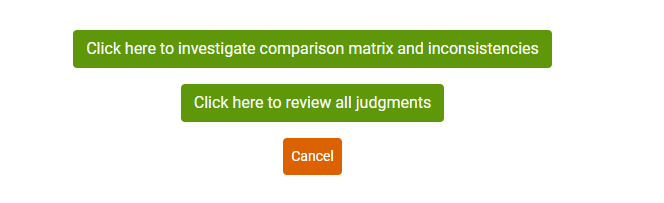June 01, 2024 | Version 6.19.1
Introducing our latest release, we are thrilled to present a brand-new interface and an improved user experience!

In addition to the UI/UX improvements, new functionalities are also added:
- Color Settings
- Abstain Judgments
- Model Wording
- Resource Aligner Portfolio Canvas
- Contributions Grid Display
- Pairwise Verbal Scale Ratio
- Pairwise No. of Diagonal setting in the evaluation
- Collaborative Brainstorming Whiteboard Access
- Manage Participants and Groups Improvements
- Resource Aligner Visualizations Improvements
- Time Periods % Funded and % Total
- Information Documents Enhancements
- Disabled Alternatives Enhancements
- Model Linkage
- Collect input Settings combined into one page
- Evaluation Judgment Count
Other minor enhancements:
- Show the %Effectiveness on the Time Period Results screen
- Pagination when adding alternatives
- Reset Zoom on the Hierarchical Pie Chart
- Measurement Methods screen Enhancements
- Grid and Charts Enhancements
- Changes on the Inconsistency Improvement screen
- Font Size in Sensitivities
- Quick Help Text-to-speech
- Custom Column in TeamTime Meeting
- Select Participant on View Only Mode Evaluation
- Gradient Sensitivity Legend Lines
- Edit Model Name
- Radar Sensitivity Enhancements
- Open Model Lookup in another window
- "Forgot password" option on the Signup/Login page
- Re-arrange columns on the Alternatives/Objectives Grid
- Model Name and Description in Collaborative Brainstorming Meeting
- Model Title
- Model Details Summary
- Print the Model Description
- Tooltips to spell out labels on RA Columns
- Collaborative Brainstorming pop-out improvement
- Default Objective node name as Goal
- Edit Intensity Name label
- Objectives Hierarchy View - Rotate Objectives Names
Color Settings
We now have flexible ways to assign colors to the Alternatives and Objectives:
- Custom Color - color is assigned to alternative and objective individually. (Note: This is also available on the previous version but only on limited screens - Alternatives Grid and some Sensitivities)
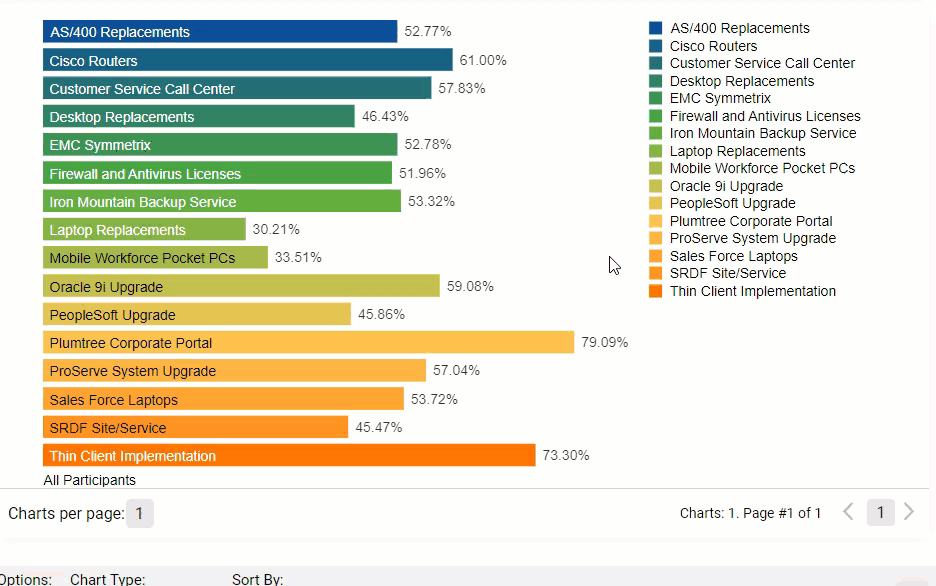
- Color Palettes - a new option where the Project Manager can select from predefined sets of colors for all the alternatives and objectives.
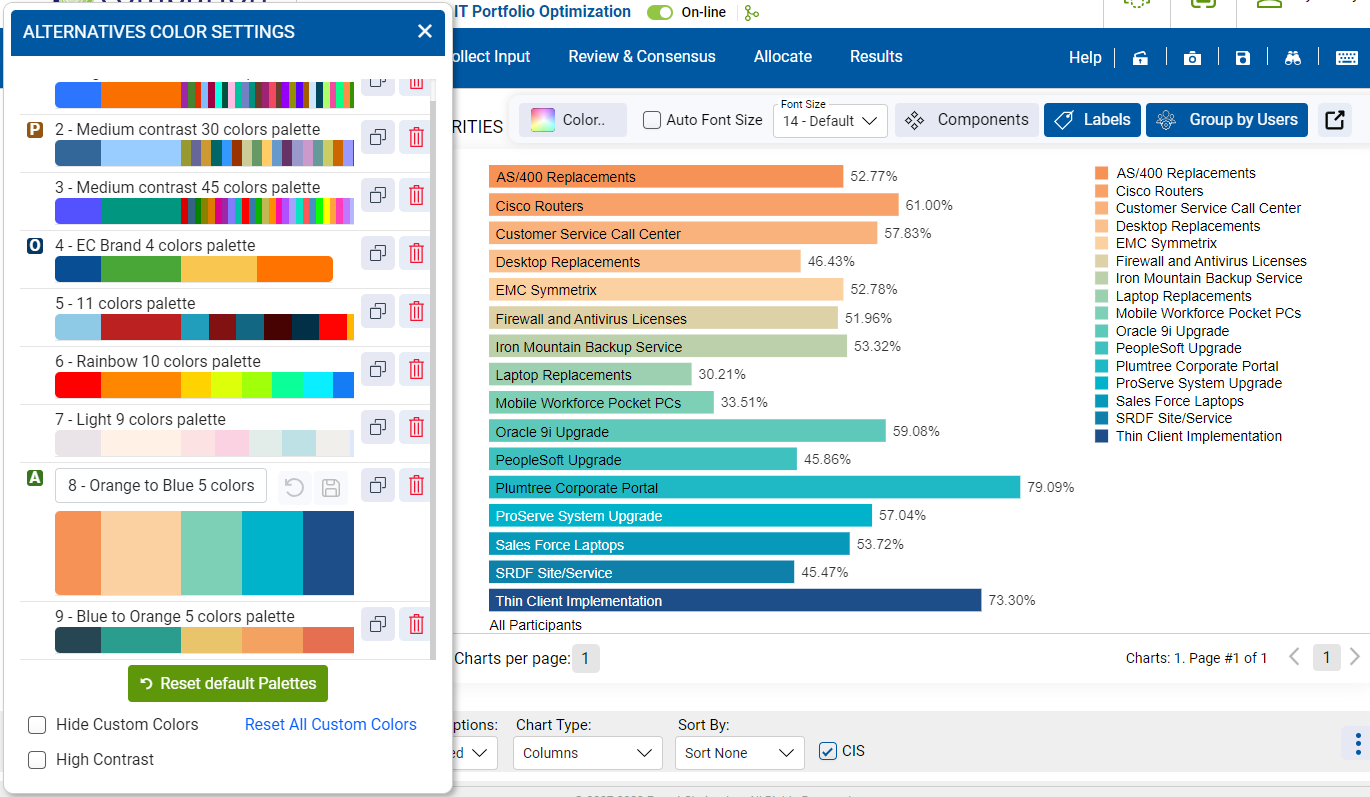
The Custom Color and Color Palette settings are available on the Synthesize screens (Charts, Grid, Sensitivities).
Abstain Judgments
Allows the evaluator to enter an "Abstain Judgment" instead of just skipping the evaluation. Abstain judgment can be enabled from the Collect input > Collect Input Settings > Survey Presentation Options:

Abstain judgment is applicable to all measure methods from the radio button selection or as a dropdown item for rating; and as a toggle (non-rating).
Model Wording
We added singular and plural terminologies for Objectives and Alternatives as a model setting. Previously, the model wording was defined from the Judgments options page and only had a "plural" form.
This can be done on the Structure Model > Description/Details page:

You can also change the wording from the landing page:

Portfolio Canvas
We improved the Resource Aligner Portfolio View which is now named Portfolio Canvas. The new Portfolio Canvas is more optimized for larger models and has additional improvements, such as freezing the column heading and the alternatives column for better viewing.


You can also toggle the Benefit column to Cost of Delay (CoD), and show the corresponding ratio.
If Benefit is selected, we display the Cost and Benefit-cost ratio columns, and if CoD is selected we rename the corresponding columns to Duration and WSJF (Weighted Shortest Job First). 
A new editable column "Comments" was also added and the Word Wrap option:

We have also added an option to copy/paste from/to the Min% column.

Contributions Grid Display
Comparion now has two views for the Contributions settings: by Alternatives and by Objectives.

Pairwise Verbal Scale Ratio
The Project Manager can now display the verbal ratio (x3, x5, x7, x9) for single and multi-pairwise evaluation.

This option can be turned on from the Collect input > Collect Input Settings > Show/Hide Survey Display Items:


Pairwise No. of Diagonal setting in the evaluation
The Project Manager can now update the no. of diagonals (All diagonals, 2 diagonals, 1 diagonal) for multi-pairwise graphical and verbal from the evaluation screen.
Changes made by the Project Manager will be saved on the model and applied to the evaluators.

Collaborative Brainstorming Whiteboard Access
Comparion now allows existing users of a model to access the Collaborative Brainstorming Whiteboard even if the meeting has not been started by the Project Manager.
This can be enabled by the Project Manager in the Define Model > Model Details page:


The users will be able to open the CS whiteboard from the Models list as shown below (not by using the CS link):

Manage Participants and Groups Improvements
The Project Manager can now assign or remove a bulk of participants to a group.
This can be done on the Participants page, simply select the participants to add or remove from a group and then check/uncheck the group from the group assignment dropdown:

We also added copy/paste options for groups and participant attributes:

The overall total number of participants and participants of each group are displayed at the bottom:

Resource Aligner Visualizations Improvements
We added an option to select/deselect categories from the legend:
 We also added an option to filter the alternatives by top N Cost, Benefits, E.benefits
We also added an option to filter the alternatives by top N Cost, Benefits, E.benefits
 A green outline color on the alternative plots was also added to indicate the alternatives that are funded, and the legend was also improved.
A green outline color on the alternative plots was also added to indicate the alternatives that are funded, and the legend was also improved.
Depending on the selected Attribute, the heading is being updated to indicate the attribute name.


Time Periods Results %Funded and %Total
Information Documents Enhancements
Information Documents are now viewable from the Synthesize screens (Charts and Sensitivities).
Information documents can be opened as a new pop-out window:

(Note: The Project Manager can add new information documents, but if the alternative or the objective already has existing infodocs, it can't be edited from this page).
Information documents can also displayed as tooltips (plain text).

We have also added the same pop-out window to open information documents from the Objectives and Alternatives page.


Disabled Alternatives Fixes and Enhancements
Disabled Alternatives are now excluded from the evaluation and will no longer show up on the results screens.


Disabled alternatives are not editable on the Information Documents and Participant Roles screens. In the Contributions screen, an option is added to show/hide the disabled alternatives.

Model Linkage
Display the list of linked or associated models:
- Save As (Copied from)
- Default Option Set Used
- Associated Risk Model

Collect input Settings
All the Collect input settings are now available on a single page with expandable sections:

Evaluation Judgment Count
We added the judgment count per page for multi-evaluations, this helps the evaluators to see if there are any missed judgments.
The overall judgment count is also updated as the evaluator enters/deletes judgment (on the previous version, the page needs to be reloaded first before the count will get updated).

Show the %Effectiveness on the Time Period Results screen
Show the calculated %Effectiveness on the Time period results page:

Pagination when adding Alternatives
We added pagination when adding alternatives, this is helpful when pasting many items that can cause the application to hang up.

Reset Zoom on the Hierarchical Pie chart
Added an option to reset the zoom ratio for the Hierarchical pie chart.

Measurement Methods Enhancements
Added Manage Scales and Options tabs for the measurement default settings:

Grid and Charts Enhancements
- The Grid and Charts are now accessible by toggle buttons:

- The Grid alternative bars are now optional and the colors are based on the color settings.

- Added a Fix column option to freeze results column(s) to the left or right.
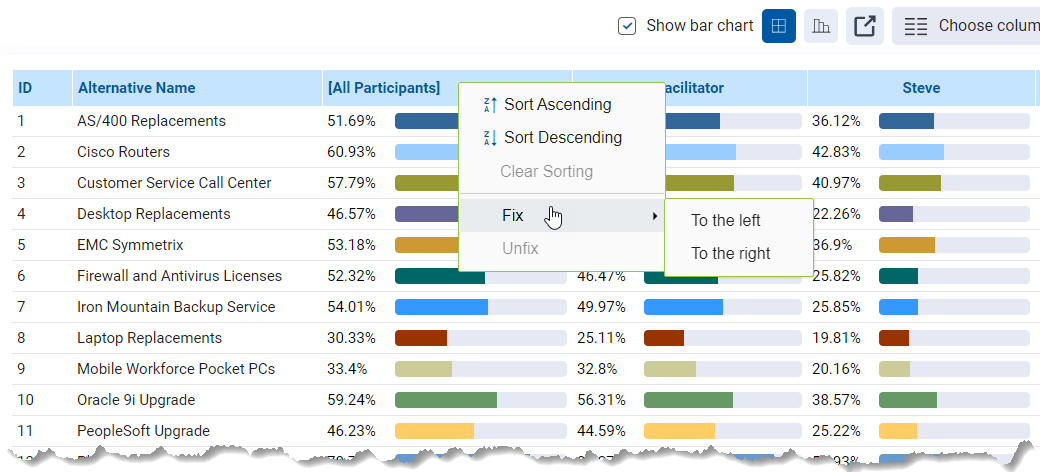
- Added scrolling when chart bars can not fit the screen. Previously the font size was auto-adjusting (even the Auto-font size is disabled).
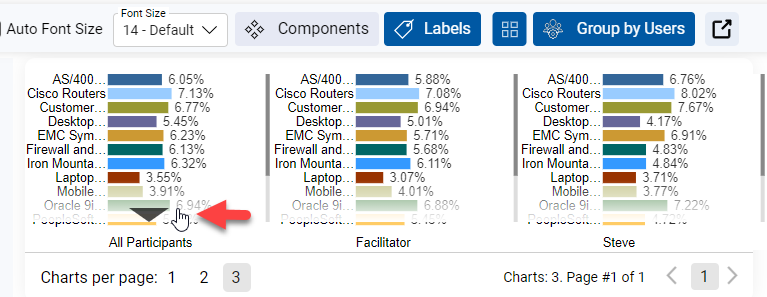
- Moved the Components button to the left
Inconsistency Improvement screen updates
- Renamed "Rank" to "Rank by Inconsistency"
- Added tooltip for Best Fit and Rank by Inconsistency
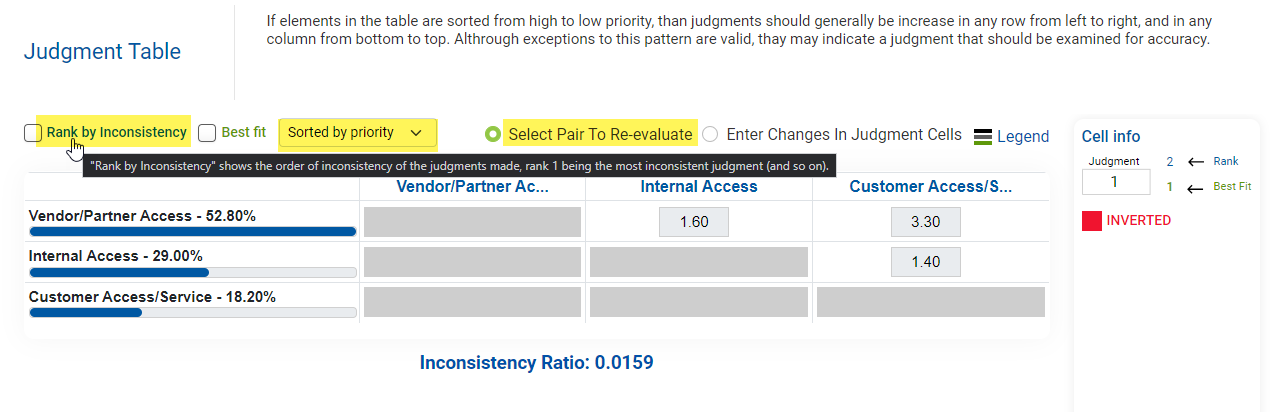
- Improved the sorting.
- Renamed "Review all judgments in cluster" to "Re-evaluate a pair"
- Renamed "Click here if you think the inconsistency is too high" to "Click here to investigate comparison matrix and inconsistencies"
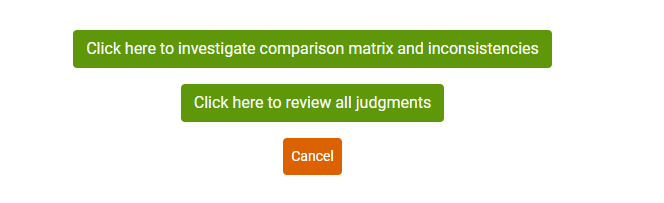
- Removed "Click here if you would like to redo judgments for one pair of elements" since it is just redundant to the Re-evaluate pair option on the Judgments Matrix
Font Size in Sensitivities
Added a font size dropdown on all the Sensitivity screens (Dyamic, Performance, Gradient, 2D, H2H, and Sensitivity Alternatives)

Quick Help Text-to-speech
Quick Help is a custom help that can be set up by the Project Manager which will be displayed during the evaluation process. We added a text-to-speech option on the Quick Help pop-out

Custom Column in TeamTime Meeting
We applied the Custom Column functionality to the TeamTime meeting (previously only on AnyTime evaluation). The custom column allows the Project Manager to select another user or group to display on the results step instead of the default "Combined" results.

This is set up from Set Measurement Options > Participant display options:

Select Participants in View Only Evaluation
We added a participant selection dropdown on the View-only evaluation, this way the Project Manager can easily review different participant's evaluation without going back to the Evaluation Progress screen to select another user.

Gradient Sensitivity Legend Lines
We made an improvement that when the alternatives at the right are sorted by priority, the alternatives will be aligned to the corresponding intersecting point (vertical blue line to the objective lines). We also added optional legend lines to see the connection from the alternative to the intersecting point.

Edit Model Name
The Project Manager can now edit the model name by double-clicking or right-clicking the model name at the top.

Radar Sensitivity Enhancements
The Radar Sensitivity objectives bars are now draggable so we can see how the change in objective priority can affect the alternative priorities, the bar colors are also updated based on the color settings.

Open Model Lookup to another window
We added a toggle to open the Page Lookup as another window. This is helpful so that you can easily use the page look-up to navigate to different pages without having to close the pop-out window.

"Forgot password" option on the Signup/Login page
Added the Forgot Password option on the signing-up/logging-in page:

Re-arrange columns on the Alternatives/Objectives Grid
The participants and groups columns can now be re-arranged by drag/drop.

Show Model Name and Description in CS Meeting
We added the model name and the model description in the Collaborative Structuring meeting. The pop-out will automatically show up unless disabled by the Project Manager. It can also be opened from the i icon.

Model Title
Added a new field: Model Title
Model Details Summary
The model details summary is viewable from the Models list and Model Details page"


Print the Model Description
Tooltips to spell out labels on RA Columns
We added tooltips to spell out the labels for Expected Benefits, Probability of Success, and Probability of Failure.

Collaborative Brainstorming pop-out improvement
Made the copying of existing alternatives to the CS whiteboard clearer by adding 3 options:

Default Objective node as Goal
We renamed the default Objective top-node as Goal (previously Objectives) 
and in the Collaborative Brainstorming session, we added a note to update the Goal name:

Edit Intensity Name label
The Project Manager can now change the default intensity name label, both from the Measurement Methods page:

and the rating evaluation page:

Objectives Hierarchy View - Rotate Objectives Names
In the Objectives Hierarchy View, the objective names can now be displayed vertically depending on the specified box size.